2-1-1: Selecting Nodes and Arcs |
2-1-1: Selecting Nodes and Arcs |
 | Selection (and movement, wiring, and zooming) are done in "selection" mode, which is the default mode. This mode is indicated by having the "selection" icon highlighted in the tool bar. |
Selection is done with clicks of the left button. Individual nodes and arcs are selected by clicking over them. You can tell in advance what will be selected by the button click, because the next object to be selected is shown in blue. This advance selection is called "mouse-over highlighting" and can be disabled (see Section 2-1-4). Once selected, objects are highlighted on the screen. If you use the shift-left button, unhighlighted nodes and arcs are added to the selection, but objects that are already highlighted become deselected.
There are often multiple objects under the cursor (for example, in the area where an arc overlaps a node). To get the object you want, hold the control key while clicking. The control-left button cycles through all objects under the cursor. You can also use the Select Object Under Cursor... command (in menu Edit / Selection) which pops-up a list of objects under the cursor and lets you choose which one to select.
The notion of toggling selection (shift-left) and cycling through what is under the cursor (control-left) can be combined. If there are multiple objects under the cursor, and you are trying to toggle the selection, use the control-shift-left button to cycle through them.
|
To select an object by its name, use the Select Object... command (in menu Edit / Selection).
The resulting dialog lets you select nodes, arcs, exports, or networks in the cell.
You can also search for objects by name (and can use regular expressions in the search).
To select everything in the cell, use the Select All command (in menu Edit / Selection). To deselect everything, use Select Nothing. | 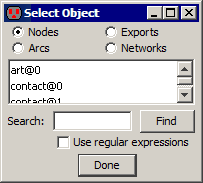 |
The Deselect All Arcs command deselects all selected arcs. This is useful when you wish to select a set of nodes, but you have selected the entire area, including nodes and arcs.
To select everything in the cell that is the same as the currently selected objects, use the Select All Like This command (in menu Edit / Selection). For example, if a Metal-1 arc is selected, the command will select all Metal-1 arcs in the cell; if a P-Transistor is selected, the command will select all P-Transistor nodes in the cell; if an export with the "output" characteristic is selected, the command will select all output exports in the cell (for more on export characteristics, see Section 3-6-1).
To loop through the objects similar to the selected one, use Select Next Like This and Select Previous Like This.
| Previous | Table of Contents | Next |