3-6-1: Export Creation |
3-6-1: Export Creation |
To see the location of all ports on the selected nodes, use the Show Ports on Node command (in menu Export). This command highlights the ports on the screen, using the global text scale to affect size (see Section 6-8-4).
| To create an export, select a port on a node and use the Create Export... command (in menu Export). The resulting dialog requests an export name and some characteristics. | 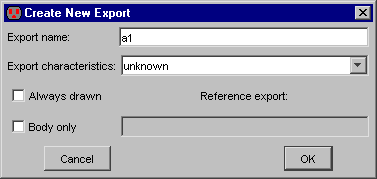 |
All export names on a cell must be unique; if a nonunique name is given, it is modified to be unique. This modification involves adding "_1", "_2", etc. to the end of scalar export names, or changing the index (from [1] to [2], etc.) for arrayed export names. Like cell names, export names may not contain spaces, tabs, or unprintable characters.
Behavioral characteristics can be associated with an export by selecting the appropriate field in the export creation dialog. These behavior characteristics are stored with the export and used primarily by simulators. The characteristics include the following:
The "Always drawn" check box requests that the export label should always appear, regardless of the connection or expansion of its cell. Typically, an export label on an instance of a cell is not displayed when that port is connected to an arc or when the instance is expanded. This check box overrides the suppression.
Another special check box, "Body only," requests that this export not appear when an icon is generated for the cell. This is useful for power and ground exports or duplicate connection sites on a single network.
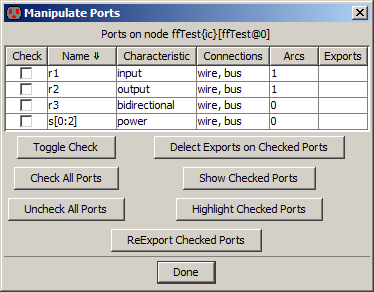 | You can control exporting of all of the ports on the currently highlighted node with the Manipulate Ports on Node... command (in menu Export). This dialog shows all ports, and lets you select sets of them for reexport. |
There are many special exporting commands that are primarily used in array-based layout. If a cell instance is replicated many times and the instances are wired together, then ports on the edge of the array are the only ones that are not wired. These ports define the connections for the next level of hierarchy. What you want to do is to create exports for all unwired ports, automatically generating unique names. To do this, use these commands in menu Export:
Note that ports on primitive nodes are not exported with these commands. See Section 6-4 for more about arrays, and see Section 9-6-1 for more on automatic wiring.
Another special command for export creation is Add Exports from Library... (in menu Cell / Merge Libraries), which copies exports from another library into the current one. The other library is examined for cells whose names match ones in the current library. When a cell is found in the other library, all of its exports are copied to the cell in the current library (if they don't already exist) and placed in the same location. This command is useful in managing standard cell libraries that are imported from other file formats (see Section 3-9-4 on Standard Cell Libraries). Because some formats contain geometry and others contain connectivity, this command is needed to put them together.
| Previous | Table of Contents | Next |