2-1-4: Controlling Selection |
2-1-4: Controlling Selection |
Another selection feature is enabled by clicking on the "Selection" area of the Status Area (in the bottom-left of a window). A menu pops up that lets you save the current selection or restore any saved selection. Another menu item lets you clear the list of saved selections.
There are some selection preferences that can be set with Selection Preferences (in menu File / Preferences..., "General" section, "Selection" tab).
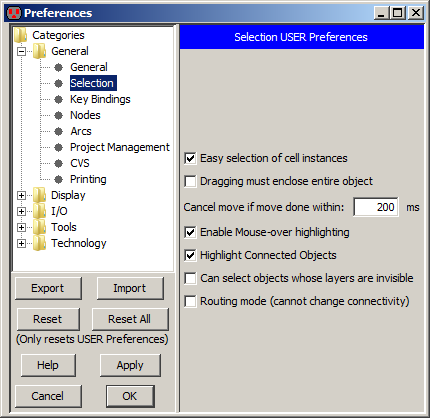 |
"Easy selection of cell instances" controls whether instances can be selected with simple clicks,
or whether they require extra effort to select
(see the next section for more).
The "Dragging must enclose entire object" requests that area-selection completely enclose an object in order to select it. The default is that any object touching the area is selected. |
To prevent accidental moving of an object after selecting it, object movement is disabled for a short time after the selection click. This delay can be controlled.
When the cursor roams over a circuit, it shows a "preview" of what will be selected by the next click. The advance preview is shown in a different color than the actual highlighting (initially blue, but this can be changed with the Layers Preferences, see Section 4-6-2). This feature is called "mouse-over highlighting". If you do not want to see this preview, uncheck "Enable Mouse-over highlighting".
When a node is selected, all connected circuitry is also selected. To disable this, uncheck "Highlight Connected Objects".
When all of the layers of a node or arc are made invisible, the nodes and arcs are not selectable. To allows invisible nodes and arcs to be selectable, check "Can select objects whose layers are invisible". See Section 4-5-3 for more on layer visibility.
"Routing mode (cannot change connectivity)" is a state in which nodes cannot be selected, and no changes to the circuit are allowed. See Section 9-6-1 for more on routing.
| Previous | Table of Contents | Next |