2-1-2: Selection Appearance |
2-1-2: Selection Appearance |
| For example, MOS transistors are highlighted where the two materials cross, even though the materials extend on all four sides. Also, CMOS active arcs have implants that surround them, but the highlight covers only the central active part. | 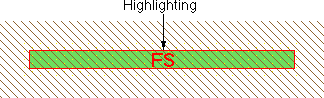 |
Besides the basic box, there will be other things drawn when an object is highlighted. Highlighted arcs have their constraint characteristics displayed. The example above shows an arc that is both fixed-angle ("F") and slidable ("S"). The letter "R" is used for rigid arcs, and an "X" appears when none of these constraints apply. See Section 5-1 for more information on arc constraints.
When nodes are selected, a port is also highlighted. The port that is highlighted is the one closest to the cursor when the node is selected. If the port is a single point, you see a "+" at the port. If the port is larger than a single point, it is shown as a line or rectangle.
|
Highlighted nodes will also show the entire network that extends out of the highlighted port.
Arcs in that network will be drawn with dashed lines,
and nodes in that network will be indicated with dots.
The example here shows the highlighting of a pin node (in the upper-right)
with a single-point port ("+") which is connected to a contact and a transistor. | 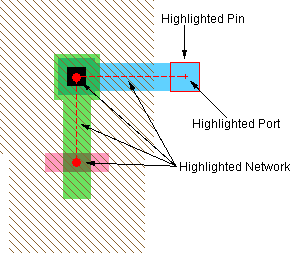 |
It is important to understand that Electric is not exactly a WYSIWYG editor (what-you-see-is-what-you-get). Nodes that are touching on the screen may not actually be connected if there are no arcs joining them. The best way to ensure that the circuit is correct is to highlight a node and see the extent of the connections on it.
| Previous | Table of Contents | Next |