|
To change the bindings of quick keys,
use the Key Bindings Preferences (in menu File / Preferences..., "General" section, "Key Bindings" tab).
The dialog shows the hierarchical structure of the pulldown menus on the top, and lets you add or remove key bindings in the bottom area. | 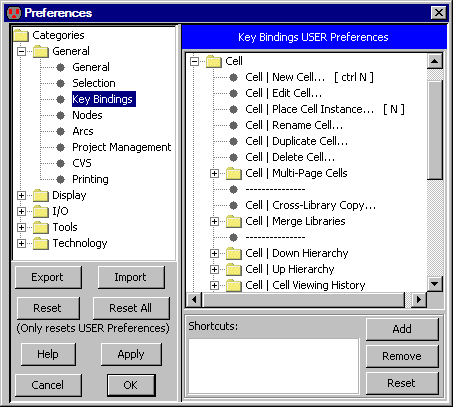 |
You can remove a quick key binding with the "Remove" button, and you can add a quick key binding with the "Add" button. Change key bindings with caution, because it customizes your user interface, making it more difficult for other users to work at your computer.
You can get to EVERY menu command with key mnemonics. The mnemonic keys are underlined in the menus. For example, the File menu has the "F" underlined, and the Print... command of that menu has the "P" underlined. This means that you can hold the Alt key and type "FP" to issue the print command. Note that the mnemonic keys are different than the quick keys.
The default key bindings are shown here (use the Show Key Bindings command in menu Help to see the current set). For alternate key binding sets that mimic Cadence, see Section 4-6-2.
| Letter | Control | Plain | Other |
| A | Select All (see 2-1-1) | Add Signal to Waveform (4-11) | |
| B | Size Interactively (2-5-1) | ||
| C | Copy (6-1) | Change (6-6) | |
| D | Down Hierarchy (3-5) | Down Hierarchy In-place (3-5) | Shift: Down Hierarchy In-place to Obj (3-5) |
| E | Create Export (3-6-1) | ||
| F | Focus on Highlighted (4-4-1) | Full Unit Movement (2-4-1) | |
| G | Toggle Grid (4-7-1) | Set Signal Low (4-11) | |
| H | Half Unit Movement (2-4-1) | ||
| I | Object Properties (2-4-2) | ||
| J | Rotate 90 Counterclockwise (2-6) | ||
| K | Show Network (6-9-1) | ||
| L | Find Text (4-9) | ||
| M | Duplicate (6-1) | Measure Mode (4-7-4) | |
| N | New Cell (3-2) | Place Cell Instance (3-3) | |
| O | Open Library (3-9-2) | Overlay Signal in Waveform (4-11) | |
| P | Peek (3-4) | Pan Mode (4-4-2) | |
| Q | Quit (1-11-8) | Cycle through windows (4-3) | |
| R | Remove Signal from Waveform (4-11) | ||
| S | Save All Libraries (3-9-3) | Select Mode (2-1-1) | |
| T | Toggle Negation (5-4-2) | Place Annotation Text (2-2-1) | |
| U | Up Hierarchy (3-5) | Select Object Under Cursor (2-1) | |
| V | Paste (6-1) | Set Signal High (4-11) | |
| W | Close Window (4-3) | ||
| X | Cut (6-1) | Set Signal undefined (4-11) | |
| Y | Redo (6-7) | Outline Edit Mode (6-10-2) | |
| Z | Undo (6-7) | Zoom Mode (4-4-1) |
| Key | Control | Plain | Shift | Other |
| 0 | Zoom Out (4-4-1) | Wire to Poly (1-8) | See All Layers (4-5-3) | |
| 1 | Wire to Metal-1 (1-8) | See Metal-1 (4-5-3) | F1: Mimic Stitch (9-6-3) | |
| 2 | Pan Down (4-4-2) | Wire to Metal-2 (1-8) | See Metal-2/1 (4-5-3) | F2: Auto Stitch (9-6-2) |
| 3 | Wire to Metal-3 (1-8) | See Metal-3/2 (4-5-3) | ||
| 4 | Pan Left (4-4-2) | Wire to Metal-4 (1-8) | See Metal-4/3 (4-5-3) | |
| 5 | Center cursor (4-4-2) | Wire to Metal-5 (1-8) | See Metal-5/4 (4-5-3) | F5: Run DRC (9-2-1) |
| 6 | Pan Right (4-4-2) | Wire to Metal-6 (1-8) | See Metal-6/5 (4-5-3) | F6: Array (6-4) |
| 7 | Zoom In (4-4-1) | Wire to Metal-7 (1-8) | See Metal-7/6 (4-5-3) | F7: Repeat Last Action (6-7) |
| 8 | Pan Up (4-4-2) | Wire to Metal-8 (1-8) | See Metal-8/7 (4-5-3) | |
| 9 | Fill Window (4-4-1) | Wire to Metal-9 (1-8) | See Metal-9/8 (4-5-3) | F9: Tile Windows Vertically (4-3) |
| = | Increase all Text Size (6-8-4) | Wire to next layer up (1-8) | ||
| - | Decrease all Text Size (6-8-4) | Wire to next layer down (1-8) | ||
| DEL | Erase (2-3) | |||
| > | Next Error (9-1) | |||
| < | Previous Error (9-1) | |||
| ] | Next Error, same Window (9-1) | |||
| [ | Previous Error, same Window (9-1) | |||
| Space | Switch Wiring Target (1-8) | |||
| L arrow | Move more left (2-4-1) | Move left (2-4-1) | Move more left (2-4-1) | |
| R arrow | Move more right (2-4-1) | Move right (2-4-1) | Move more right (2-4-1) | |
| U arrow | Move more up (2-4-1) | Move up (2-4-1) | Move more up (2-4-1) | |
| D arrow | Move more down (2-4-1) | Move down (2-4-1) | Move more down (2-4-1) |
| Previous | Table of Contents | Next |