Note that an arc always connects two nodes, and therefore it cannot remain if one of the nodes is gone. This means that certain rules apply to circuit deletion:
| 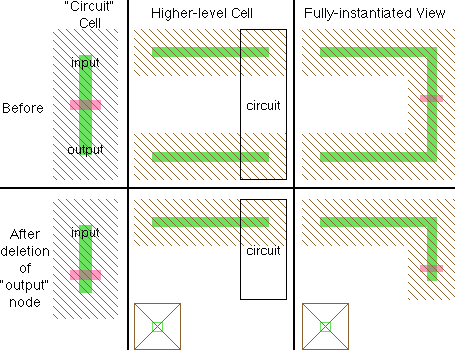 |
The exception to these rules is the Nodes Preference "Reconstruct arcs and exports when deleting instances" (see Section 6-2) which requests that when a cell instance is deleted, and it has arcs connected to it or exports from it, these arcs and exports will be "reconstructed" so that they continue to exist. Reconstruction consists of creating pins where the cell instance ports used to be so that the arcs and exports can continue to exist.
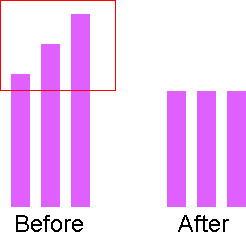 | When an area is selected instead of objects (see Section 4-7-2) the Edit / Erase / Selected command erases all geometry in the highlighted area. All arcs that cross into that area will be truncated. Thus, this command erases precise geometry, independent of the structure of nodes and arcs. Note that the area to be erased is adjusted by the current alignment values (see Section 4-7-2). |
Two special arc deletion commands are Arcs Connected to Selected Nodes and Arcs Connected Between Selected Nodes (in menu Edit / Erase). The first command removes all arcs that have either end on a selected node. The second command removes all arcs that have both ends on selected nodes.
| Previous | Table of Contents | Next |