2-1-3: Unusual Selection: Areas and Text |
2-1-3: Unusual Selection: Areas and Text |
There are two ways to highlight an area. If you click the left button where there is no object, and hold it down while dragging over objects, all of those objects will be highlighted.
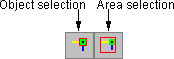 | To more precisely define a highlighted area, switch to area selection (as opposed to object selection) with the Select Area command (in menu Edit / Modes / Select, or click on the "Area Selection" icon in the tool bar). Use Select Objects to revert back to object selection. |
Once in area selection mode, each click and drag of the left button leaves the highlight rectangle on the screen exactly as it was drawn. You can convert this selection to a set of actual nodes and arcs with the Enclosed Objects command (in menu Edit / Selection).
Highlighted text appears as an "X" over the letters. However, text is a special case, so it will not be covered until later (Section 6-8-2). For now, if you highlight some text, it is best to click again and select something else.
| Previous | Table of Contents | Next |