3-2: Creating and Deleting Cells |
3-2: Creating and Deleting Cells |
Cells are created with the Edit Cell... command of the Cells menu.
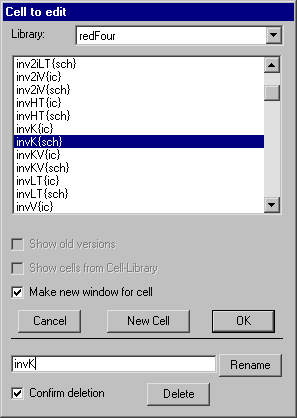 |
When the Edit Cell... command is used, a dialog of existing cells is presented.
You can choose to show the cell in the current window, or create a new one.
The bottom part of the dialog lets you rename and delete cells. In addition, there are two options for filtering the list of cells. If there are cells with multiple versions, you can choose to see the old versions or ignore them. If there are cells from a "cell library", you can remove them from the list so that it shows only your design hierarchy. |
| To create a new cell, click on the "New Cell" button. This then presents a dialog in which the new cell name and its view can be specified. | 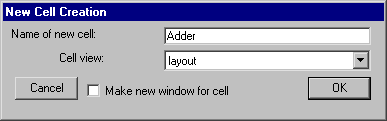 |
Cell names may not contain spaces, tabs, unprintable characters, or a colon. Uppercase and lowercase characters are not distinguished: The cell "UPPER" is the same as the cell "Upper." However, the form of capitalization that is used when a cell is first created is retained for all further use.
There are two ways to make a copy of a cell. The Duplicate Current Cell command of the Cells menu copies the cell in the current window to a new cell with a new cell name. You will be prompted for the new name. The New Version of Current Cell command also makes a copy of the cell in the current window. However, this copy is a "new version", which has the same cell name. The newly created cell is displayed in the window. Both of these commands work within the same library.
When deleting a cell, there cannot be any instances of this cell, or the deletion fails. As a side effect of failure, you are shown a list of all other cells that have instances of this, so you can see the extent of its use. To find out whether a cell is being used elsewhere in the hierarchy, use the List Cell Usage... subcommand of the Special Cell Lists command of the Cells menu.
Because Electric is able to keep old versions of cells, deleting the latest version will cause an older version to become the "most recent". Old versions are those whose cell names include the ";VERSION" clause indicating that there is a newer version of this view of the cell. For example, if you have cell "Adder" and an older version "Adder;1", then deleting "Adder" will cause "Adder;1" to be renamed to "Adder". This might make you think that the deletion failed, because there is still a cell called "Adder", but this cell is actually the older (but now most recent) version.
To clean-up old and unused versions of cells, use the Delete Unused Old Versions command of the Cells menu. Any such cells that are no longer used as instances in other cells will be deleted from the library. You will get a list of deleted cells, and it is possible to undo this command.
| Previous | Table of Contents | Next |