12-4: The Arc Menu |
12-4: The Arc Menu |
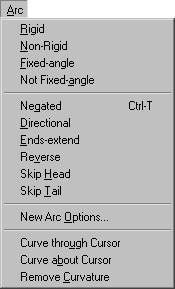
Arcs are the wires that connect components. Once they have been created, they may be modified to indicate constraints (rigid or fixed-angle), they may hold negating bubbles (only in schematics) and have other properties.
This command causes the currently highlighted arcs to become rigid, which means that they remain at a fixed length and orientation relative to their connecting nodes. Rigid arcs display the letter "R" when highlighted.
This command causes the currently highlighted arcs to become nonrigid, which means that they can stretch with their connecting nodes.
This command causes the currently highlighted arcs to become angle-fixed, which means that they remain at a constant angle through all node changes. Thus, if a node on one end moves, the other end's node may also move to keep the arc from changing orientation. Fixed-angle arcs display the letter "F" when highlighted.
This command causes the currently highlighted arcs to become non-fixed-angle, which means that they can slant arbitrarily to connect their two nodes.
This command causes the currently highlighted arcs to have a bubble on one end. If there is already a bubble, it is removed. This command works only for wires in schematics.
This command causes the currently highlighted arcs to have a directional arrow on one end. If there is already a directional arrow, it is removed. This arrow is for documentation purposes only.
This command causes the currently highlighted arcs to stop extending by half of their width. If they are already not extended, they revert to extending by half of their width.
If the negating bubble or the directional arrow is on the wrong end of an arc, this command reverses the location.
This command causes special directives to the head of the arc to be ignored. If the arc is directional (with an arrow at the head), then the arrow is not drawn. If the arc has had end-extension turned off, then the head of the arc is end-extended.
This command causes special directives to the tail of the arc to be ignored. If the arc is negated (with a bubble at the tail), then the bubble is not drawn. If the arc has had end-extension turned off, then the tail of the arc is end-extended.
| This command presents a dialog that allows default settings to be established for the creation of new arcs. Specific arc types may be given default constraint settings, default widths, and default angle increments. It is also possible to set an overriding constraint set for all new arcs. | 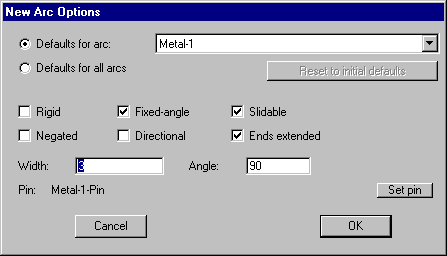 |
This command causes the currently highlighted arc to be curved, such that it passes through the location of the cursor. After issuing this command, click on the screen to specify the point through which the arc will pass. This command works only for arcs in the RCMOS and Artwork technologies.
This command causes the currently highlighted arc to be curved, such that it wraps around the location of the cursor. After issuing this command, click on the screen to specify the point which will be the center of the arc's curvature. This command works only for arcs in the RCMOS and Artwork technologies.
This command causes the currently highlighted curved arc to be straight again. This command works only for arcs in the RCMOS and Artwork technologies.
| Previous | Table of Contents | Next |