7-2: Units |
7-2: Units |
Electric stores all geometry in terms of an internal unit of distance, but displays all distances in terms of a display unit. In addition, Electric uses a basic grid unit called lambda, which provides for scalable design.
To change the value of the internal unit, the display units, or the value of lambda, use the Change Units... command of the Technology menu.
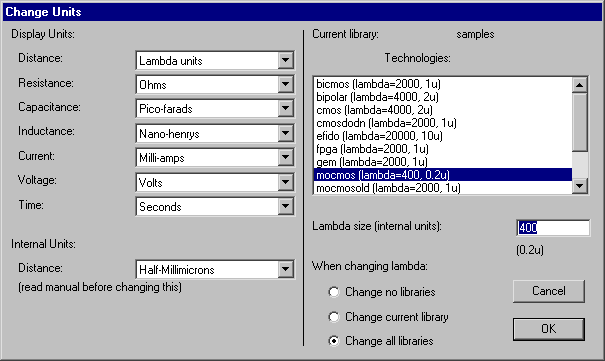
The rest of this section describes the use of this dialog.
The right side of the Change Units... is used to manipulate the value of Lambda. Lambda is the basic unit of design, expressed in internal units. For example, the MOSIS CMOS technology has transistors that are 2x3 lambda units in size, and a value of lambda that is 400. Because the internal unit is the half-nanometer (the half millimicron), 400 internal units is 0.2 microns, and the transistor is 0.4 by 0.6 microns in size. Note that the value of lambda is shown in the status area.
Each library has a list of lambda values for each technology. This means that two libraries can have different lambda values for the same technology, and this can cause trouble if the libraries reference each other. Because of this, when a library is read in with lambda values that are different from existing libraries, you are presented with a dialog to help resolve these differences.
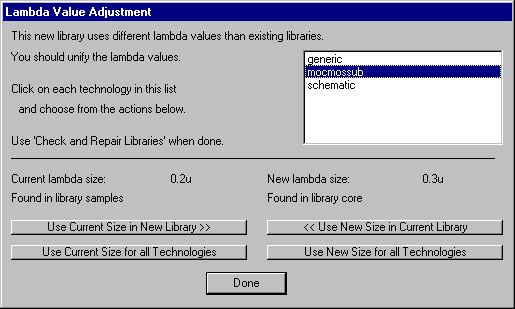
You can choose to scale the new library or the existing libraries so that they match. You can also choose to ignore the problem if you know that the inconsistent lambda values will not cause trouble.
If you use the Change Units... command and change the value of lambda, you have three choices for how to adjust the existing circuitry:
The upper-left side of the dialog is concerned with display units. Distance can be expressed in Lambda units (a scalable unit) or you can switch the display unit to a real distance. Changing the display units affects only how numbers are presented, not their internal storage. For example, selecting the "Microns" display unit causes Electric to describe distances in microns, rather than lambda units. When a real display unit is used, appropriate notation is used to express distances (i.e. a 3 micron wire is "3u" wide).
When you type a distance value in Electric, that value is presumed to be in the current display unit. However, if you add a specific unit symbol to the end of the value, those units are used. These unit symbols are recognized:
| Unit | Unit Symbol | Example |
| Inches | " | 3" |
| Centimeters | cm | 7cm |
| Millimeters | mm | 12mm |
| Mils | mil | 4.5mil |
| Microns | u | -90u |
| Centimicrons | cu | 100cu |
| Nanometers | nm | 1nm |
Besides distance units, you can also change the way that various other electrical units are displayed. Once again, changing these values does not affect the database in any way, only how the numbers are printed.
The lower-left side of the dialog is concerned with Electric's internal units. Electric has a choice of two different internal units. For IC design, the half-nanometer (half millimicron) is appropriate because it is small enough to represent chip geometries. However, because Electric uses 32-bit integers for storage, the half-nanometer can only express values from about -42 inches to +42 inches. If you are using Electric for larger designs (printed circuit boards or other large physical items) then this is too restrictive.
You can choose to switch the internal unit to the half-decimicron (50 nanometers), which is 100 times larger, and gives a much wider range of real distance. However, when you change the internal unit, all database units are scaled to keep their size constant. This means that if you switch to the half-decimicron, very tiny distances may get truncated. In general, the internal unit should not be modified unless you are sure you know what you are doing.
| Previous | Table of Contents | Next |