6-5: Spreading Circuitry |
6-5: Spreading Circuitry |
| With the Spread... command, the highlighted node is a focal point about which objects move. A dialog is presented in which an amount and a direction (up, down, left, or right) are specified. An infinite line is passed through the highlighted node's center and everything above, below, to the left of, or to the right of the line is moved by the specified amount. | 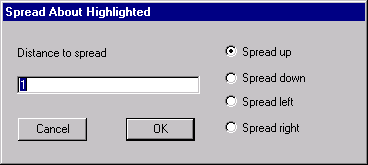 |
Negative spread distances compact the circuit. Note that the default unit for typed values is lambda, unless another unit is explicitly mentioned (see Section 7-2).
Another way to spread or squeeze circuitry is to use the compaction tool (see Section 9-11).
| Previous | Table of Contents | Next |