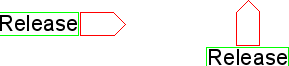Chapter 6: Advanced Editing
 |
6-8: Text
6-8-1: Understanding Text |
 |
There are a number of ways to place text in a circuit.
-
Each unexpanded instance of a cell has text that describes it, and its ports.
- Each export has a text label.
- Nodes and arcs can be named (with Object Properties...) so that they have text on them.
They can also have additional attributes that appear as text.
For NCC annotations, see Section 9-7-4.
For Spice multipliers, see Section 9-4-3.
For Verilog transistor strength, see Section 9-4-2.
For GDS text, see Section 7-3-3.
- Certain primitive nodes (such as the Flip-Flop component of the Schematic technology)
have text as an integral part of their image.
- It is even possible to create a special node that is only text
(with some of the commands under the "Misc" entry of the component menu:
"Annotation Text", "Spice Code", "Spice Declaration", "Verilog Code", and "Verilog Declaration").
- Schematic and icon cells can have parameter definitions,
and the instances of those cells can have parameter values
(see Section 6-8-5).
Essentially, every piece of text on the display is tied to some node or arc (or occasionally a cell).
By understanding the relationship between text and its attached object,
it becomes easy to manipulate that text.
The visibility of text can be controlled with the "Layers" tab of the sidebar
(see Section 4-5-3).
This allows you to reduce the clutter of text on the display.
When the node or arc that the text is tied to is modified (rotated or mirrored),
the text adjusts as well.
The two text factors that change are (1) the offset of the text from the center of the node,
and (2) the anchor point.
|
The example here shows the rotation of an offpage node that has an export on the flat end.
| 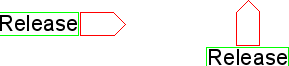 |
The left side of the example shows the node and text before the node is rotated:
the export text is anchored on the right side (the green "U" shows the anchor point,
see Section 6-8-2)
and the anchor point is offset to the left of center so that it starts at the left side of the node.
After rotation (on the right) the export text is anchored on top and the anchor is rotated to be below the node.
Note that all other text factors remain unchanged when the attached object is modified.
This includes the text rotation, which can be set only in the Properties dialog
(see Section 6-8-3).