 | All options in Electric are controlled with the Preferences... command (in menu File). You can also get the dialog with this icon on the tool bar. |
The dialog has a central panel with a tree-structured list of all of the options, and two panels on the left and right for controlling the Project Settings and User Preferences aspects of the preferences. If a particular option has no User or Project part, that panel does not appear. The differences between User Preferences and Project Settings is:
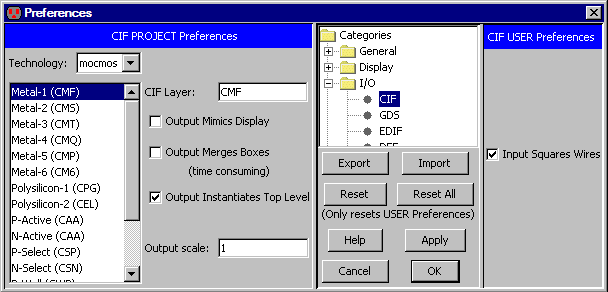
This dialog is modeless, meaning that it can remain on the screen while other work is done. For this reason, the dialog has an "Apply" button so that changes can be made without dismissing it. The dialog also has "Export" and "Import" buttons for saving Preferences and Settings to an XML file (this function is also available from the File / Import and File / Export menus). Use the "Help" button to see the page in the user's manual that explains the current panel. Finally, the dialog has a "Reset" button for resetting the current User Preferences panel to its factory-default state, and a "Reset All" button for resetting all User Preferences to their factory-default state. Note that Project Settings are not affected by the reset buttons.
All Preferences are stored permanently on your computer and are remembered each time you run Electric. The actual location of this information varies with each operating system.
To save your User Preferences to disk, for saving and transporting to other systems, use the "Export" button in the Preferences dialog, or use the User Preferences... commands (in menu File / Export). This will write an XML file with preference information which can be read back into Electric with the "Import" button, or the User Preferences... commands (in menu File / Import).
Project Settings are also saved with your circuitry so that the values will be correct when the circuits are read back in. By default, Project Settings are saved in each library that is written to disk. However, for multiple-library projects, this can be troublesome if some libraries have different settings than others. The solution is to create a file, in the same directory as the libraries, called "projsettings.xml". If this file exists, then settings are taken from it (and ignored in the libraries). To write this file, use the Project Settings... command (in menu File / Export). To override current settings and explicitly read a project settings file, use the Project Settings... command (in menu File / Import).
When Electric finds Project Settings that are inconsistent with the current values, this dialog appears. You must choose whether you want to use the new setting values or the current setting. This can be done on an individual basis, or for all settings that conflict.
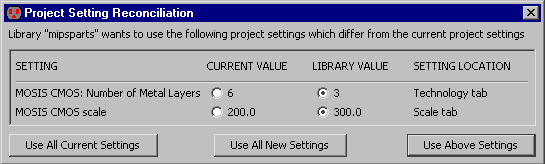
| Previous | Table of Contents | Next |