4-10-3: Behaviors and Animation |
4-10-3: Behaviors and Animation |
| Effect | Positive | Negative |
|---|---|---|
| Move along Z axis | UP Arrow | DOWN Arrow |
| Move along Y axis | CTRL + UP Arrow | CTRL + DOWN Arrow |
| Move along X axis | ALT + RIGHT Arrow | ALT + LEFT Arrow |
| Rotate along Y axis | LEFT Arrow | RIGHT Arrow |
| Rotate along Z axis | CTRL + LEFT Arrow | CTRL + RIGHT Arrow |
| Rotate along X axis | ALT + UP Arrow | ALT + DOWN Arrow |
A 3D display can be animated by creating "key frames" along a time line. Interpolators examine the key frames and smoothly animate the 3D view. There are two types of interpolators: simple and path. Simple interpolators have a start and end frame, varying the view between them linearly. Path interpolators allow multiple key frames to combine into a single smooth animation.
| Spline interpolators can be created and controlled with the Capture Frame/Animate command (in menu Window / 3D Window). To animate, you must create a sequence of key frames that define the view changes. Each key frame represents a different 3D view of the scene. | 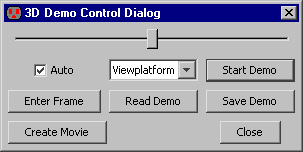 |
To control the animation, make changes to the display and click "Enter Frame". You can enter as many frames as you want and animate them later. The animated sequence is a "demo" that can be saved to disk and restored later for playback. A QuickTime movie can be created by using the "Create Movie" button. For this option, the JMF plugin must be available (see Section 1-5).
There is a built-in demo of animation, available in the Help / 3D Showcase menu. First, use the Load Library command to load the demo library. Then, use the 3D View of Cage Cell command to start the 3D viewer on the cage cell (used on the cover page of this manual).
| Previous | Table of Contents | Next |