3-6-2: Export Information |
3-6-2: Export Information |
To see all exports that have been defined in the current cell, use the Show Exports command (in menu Export). This command highlights the exports on the screen, using the global text scale to affect size (see Section 6-8-4).
The List Exports command gives the same information, but in text form, and the Summarize Exports command gives a text list that is reduced where sensible. To see a list of exports that are electrically connected to the current object, at multiple levels of hierarchy, use the List Exports on Network and List Exports below Network commands (in menu Tools / Network). To see a list of cells and networks where the currently selected export is used, higher up in the hierarchy, use the Follow Export Up Hierarchy command.
|
Once a port has been exported,
its characteristics can be modified by selecting the export name and using the Object Properties...
command (in menu Edit / Properties).
You can change basic export information such as the name, characteristic, and reference name (if applicable). You can control export state such as whether it is always drawn, and whether or not it appears on icons. | 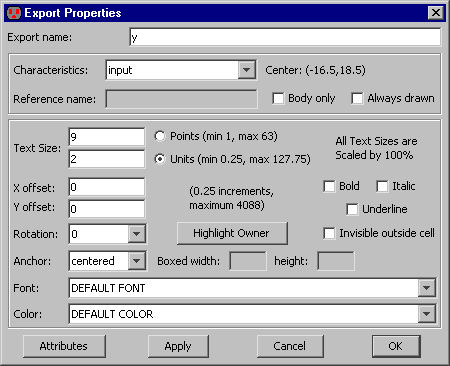 |
Special buttons in the Export Properties dialog allow you to examine related objects. The "Highlight Owner" button shows the node on which this export resides.
You can change the characteristics of many exports at once by selecting them and using the Object Properties... command (in menu Edit / Properties). This multi-object dialog has popups that will change all export characteristics at once. You can change the name of exports by using the Rename Export... command (in menu Export).
|
Ports and exports can be displayed on the screen in many different ways.
To control this, use the
Ports/Exports Preferences (in menu File / Preferences..., "Display" section, "Ports/Exports" tab).
The dialog offers three options for ports and exports: "Full Names" shows full text names, "Short Names" shows port and export names only up to the first nonalphabetic character, and "Crosses" shows crosses at the locations. | 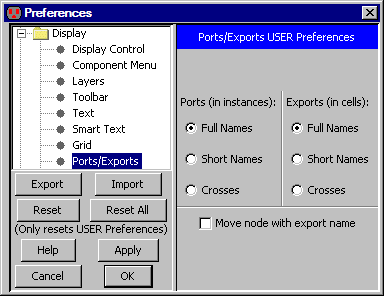 |
With short names, the exports "Power-left" and "Power-1" are both written as "Power," which allows multiple exports with the same functionality but different names to be displayed as if they have the same name.
To remove port display completely, use the "Layers" tab of the side bar (see Section 4-5-3). In this panel are options to make exports text completely invisible.
| Previous | Table of Contents | Next |