8-2: Converting between Technologies and Libraries |
8-2: Converting between Technologies and Libraries |
The best way to create a new technology is to change an existing one. Use the Convert and Edit Technology... command of the Technology menu and select a similar technology. Note that the Schematic and Artwork technologies are too complex to edit and cannot be converted.
Conversion of a technology to a library creates a library with the same name as the technology. Note that technologies with options (such as MOSIS CMOS) will be converted with their current settings only, and the options will no longer be available.
Once a technology-library has been created, editing of its cells is done in a special technology-editing mode (as a reminder, the cursor changes to a "T" and a yellow border is drawn in the window). If the mode does not appear properly, use the Cell Options... command of the Cells menu to tell the system whether or not a cell should be edited in the technology editor.
When in technology-editing mode, the Convert and Edit Technology... command changes to the Convert Library to Technology... command. This command converts the current library back into a technology.
| You are given the opportunity of naming the technology, and can also request that C or Java code be produced (this code can be compiled with Electric to install the technology permanently). If a technology already exists with the name you want, you can request that it be renamed (note that technologies can also be renamed with the Rename Technology... command). | 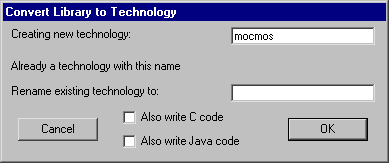 |
If no errors have occurred in the translation, there will be a new technology in Electric and it will be the current one. No two technologies can have the same name, so the library name will be adjusted if necessary to form a unique technology name.
Before creating any circuitry with the new technology, it is advisable to create a new library (use the New Library... command of the File menu) so that the test circuitry is not stored with the library that describes it.
After a few rounds of technology editing, there may be many libraries and technologies. You can delete the current library with the Close Library command of the File menu (to make another library current, use the Change Current Library... command of the File menu).
To delete a technology, use the Delete Technology... command of the Technology menu. These commands are not undoable.
Once a library has been successfully built that describes a technology, it can be saved to disk with the Save Library command of the File menu. Then, in another session of Electric, it can be read from disk and converted to a technology, all in one step, with the Load Technology Library command of the Technology menu.
| Previous | Table of Contents | Next |