6-11: Project Management |
6-11: Project Management |
The project management system uses the full power of cells to accomplish its task. The project management system handles design history by creating a new version of a cell view each time it is checked out of the master library. The user's copy of the library contains only the most recent version of each cell view, taken from the master library. When a user updates their library from the master library, newer versions are brought in and substituted for older versions. Unless the user specifically asks for an older version, it is removed from the local library.
Because the project management system uses versions to manage design progress, users work with "cell views", rather than "cells". The terms are nearly equivalent, with the restriction that a "cell view" is the cell that is the most recent version. Throughout the manual, and even in this section, the term "cell" is used. But be aware that when you use the project management system, the term "cell" implies the most recent version only. Users should not make explicit use of older versions in their own design. For example, it is not appropriate for a user to use two different versions of a cell view explicitly, because they are considered to be part of a single cell view's history.
All commands to the project management system can be found under the Project Management command of the Cells menu. Subcommands exist there for checking cells in and out, updating local libraries from the master library, and controlling individual users.
The first step needed to use the project management system is to take a library file and convert it into a master library. The library disk file must already be located in a shared location which must be readable and writable by all users of the system. The library must then be read into Electric, and the Build Project subcommand used. This creates additional files in the shared location, specifically a project status file and a folder of individual cell libraries that mimics the hierarchical structure of the master library. At this point, the master library should be saved to that shared location.
Individual users can now begin to work on the library. They do this by copying the shared master library to their local space. All cells of this library are checked-in, and no work may be done until a cell is checked-out.
If the users have not already done so, they must create accounts in the project management system. The Set User... subcommand allows user name setting, and creation of new users. Each user must give a password. Note that the user database is kept in the library directory, which should also be in a shared location. Use the Set Paths... command of the Info menu to see where this directory resides.
When a cell is not checked out, you cannot make changes to it. Any change is immediately undone by the project management system. This means that a change which affects unchecked-out cells, higher up the hierarchy, will also be disallowed.
To check-out the current cell, use the Check Out This Cell subcommand. You may be prompted for your user name and password if you haven't already given it. You can give a check-out message to help document the intended change. If there are related cells (hierarchically above or below this) that are already checked-out to other users, you will be given warnings about potential conflicts that may arise.
To check the current cell back in, use the Check In This Cell subcommand. You will again be prompted for a documentation message about the change. No further changes will be allowed to the cell.
To update your library so that it contains the most recent versions of every cell, use the Update subcommand. You will be given a list of cells that were replaced.
| Note that the check-out, check-in, and update functions are all combined into one subcommand, Check In and Out, which presents a dialog showing the state of all cells, and allows full control over the library. | 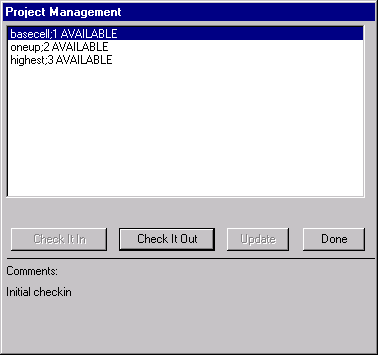 |
If, in the course of design, a new cell is created, it must be added to the project management system so that others can share it. Use the Add This Cell subcommand to include the cell in the database. Conversely, if a cell is deleted, and should be removed from the project management system, use the Delete This Cell subcommand.
The project management system makes use of version information on all cells to control cell changes. When a cell is checked-out, a new version is made in your local library, and the old version is deleted. All instances of the old version are switched to the new version. The old version remains in the master library. When the cell is checked-in, that new version also goes into the master library. When updates are done, newer versions are obtained from the master library, and appropriate substitutions are performed.
One feature of this scheme is that you can get old versions of a cell, if you want to back-out of any changes. The subcommand Old Version of This Cell pulls an older version of the current cell into the library. This old version is available for editing and display. When done, the old version can be deleted.
| Previous | Table of Contents | Next |