3-10: Copying Between Libraries |
3-10: Copying Between Libraries |
The Cross-Library Copy... command of the Cells menu provides a dialog for copying cells between libraries.
| The left and right columns show the contents of two different libraries (and the pulldowns above each column let you select the two libraries that you want to use). When there is a cell with the same name in both libraries, the system compares modification dates to determine which is newer, The "Examine Contents" button compares the contents of cells whose dates are different and displays an indication of whether they are actually different or just out of date. The "Examine Contents Quietly" button does the same thing, but it does not explain which differences have been found. The "List differences" button shows all differences in the messages window. | 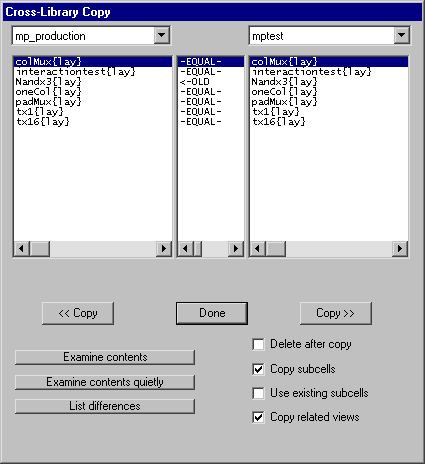 |
By choosing a cell in the right-hand library and clicking "<< Copy", that cell is copied into the left-hand library. The "Copy >>" button does the reverse. If "Delete after copy" is checked, the buttons change to "<< Move" and "Move >>".
The system can be requested to copy additional cells that relate to the selected one. By checking "Copy subcells", all subcells of the copied cell are also transfered. By checking "Copy related views", all related views (icon, schematic, layout, etc.) are also transfered.
When there is a reference to an instance inside of a copied cell, and that instance already exists in the destination library, there are many ways to handle the transfer. For example, library "Frank" has cell "A" which has, inside of it, an instance of cell "B" ("B" is also in library "Frank"). You want to copy cell "A" to library "Tom", but there is already a cell called "B" in library "Tom". These things may happen:
| Previous | Table of Contents | Next |