5-4: Other Arc Properties |
5-4: Other Arc Properties |
 | For documentation purposes, it is possible to display a directional arrow on arcs that indicates flow. This property can be set or reset with the Directional command of the Arc menu. It may also be controlled by checking the appropriate box in the Get Info command of the Info menu. |
The arrow always runs from the tail of the arc to the head of the arc unless you reverse the arc (with the Reverse command of the Arc menu or by checking the "Reverse head and tail" box in the Get Info dialog). If the head of the arc is "skipped" (with the Skip Head command or by checking the appropriate box in the Get Info dialog), then the arrow head is not drawn.
 | Arcs in the Schematic technology may be negated, which causes them to have a bubble drawn where they attach to schematic elements. This property can be set or reset with the Negated command of the Arc menu. It may also be controlled by checking the appropriate box in the Get Info dialog. |
Although Electric attempts to place the bubble on the correct end of the arc, it can be reversed with the Reverse command of the Arc menu or by checking the appropriate box in the Get Info dialog. Note that there can be only one negating bubble on an arc, so users who want two must use two arcs, connected by a pin.
If the tail of the arc is "skipped" (with the Skip Tail command or by checking the appropriate box in the Get Info dialog), then the negating bubble is not drawn. Beware of doing this, because the negation is still part of the arc, even though it is not visible. Negated arcs make no sense in layout technologies and are ignored.
All arcs are drawn so that their geometry extends beyond their endpoints by one-half of their width. This property can be set or reset with the Ends-extend command of the Arc menu. It may also be controlled by checking the appropriate box in the Get Info dialog.
| Individual ends of an arc may be controlled with the Skip Head and Skip Tail commands, or by checking the "Ignore head" and "Ignore tail" boxes in the Get Info dialog. When an end has been ignored, the property associated with it does not occur. This means that directional arcs have their arrowhead omitted (when the head is ignored); negated arcs do not have the bubble drawn (when the tail is ignored); and arcs with their ends not extended have that end extended. | 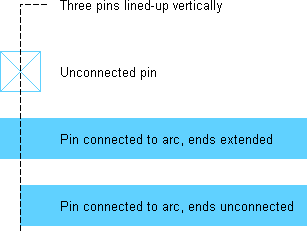 |
Another property of an arc is its name. This is a character string that is displayed on the arc and used to name the electrical network connected to that arc. The "Name" field in the Get Info dialog allows you to specify this property, which is then displayed on the arc. Note that creating exports is another way of naming a network.
The final arc properties to be mentioned are used only in circular geometry. Although most arcs cannot handle curvature, those in the Artwork and Round CMOS ("rcmos") technologies can.
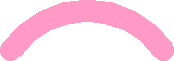 | The Curve through Cursor command of the Arc menu requests that the currently highlighted arc curve in such a way that it passes through the location of the cursor. The Curve about Cursor command requests that the currently highlighted arc curve between its endpoints such that the center of curvature is at the location of the cursor. Click at the appropriate point on the screen after issuing these commands and the arc will change. |
In the Curve about Cursor command, two curvatures are possible (clockwise and counterclockwise), so use the "Reverse head and tail" checkbox in the Get Info dialog to make a distinction. The Remove Curvature command makes the arc straight.
| Previous | Table of Contents | Next |