4-11: 3D Display |
4-11: 3D Display |
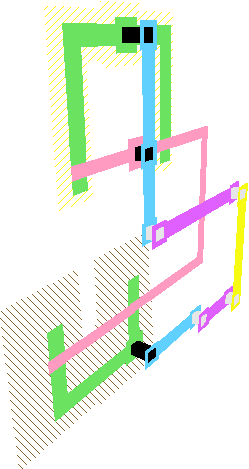 | Electric has the ability to view an integrated circuit in 3-dimensions, allowing a fuller understanding of the interaction between layers. When displaying 3D, you can rotate, zoom, pan, and twist the image to get a better view. However, in 3D mode, you can no longer change the circuit. |
To see a circuit in 3D, use the View in 3 Dimensions subcommand of the 3D Display command of the Windows menu. The circuit is displayed in 3D, and mouse movements cause the circuit to rotate.
For optimal 3D viewing, the circuit should be centered in the window before issuing the View in 3 Dimensions command. Also, the window should not be partitioned (split).
Beside rotation, you can pan, zoom, and twist the 3D display. To switch to these options, use the Pan View Point, Zoom View Point, and Twist View Point subcommands (and use Rotate View Point to rotate). These four display modes can also be invoked by simply typing the letters "p", "z", "t", and "r".
To return to a 2-dimensional view, use the View in 2 Dimensions subcommand.
|
To control the 3D view, use the 3D Options... subcommand of the 3D Display command of the Windows menu. On the left side of this dialog is a list of layers in the current technology. On the right side is an edge-on view of the chip, showing which layers are above which others. You can select a layer by clicking on either side of the dialog. The currently selected layer is highlighted in the list on the left and starred in the right-hand view.
Once selected, you can drag layers to the desired height (on the right side) or type a height value (on the left side).
You can also set the thickness of a layer by typing a value into the field
(typically, only contacts have thickness because they span between layers).
Finally, you can choose whether or not to display with perspective.
The "Clean Up" button and flat-layer separation items are not implemented at this time.
| 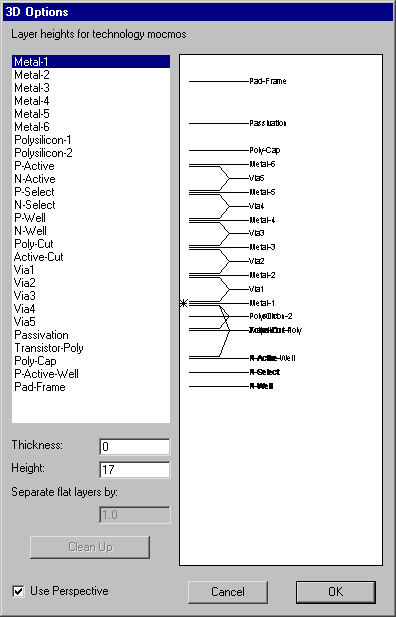 |
| Previous | Table of Contents | Next |