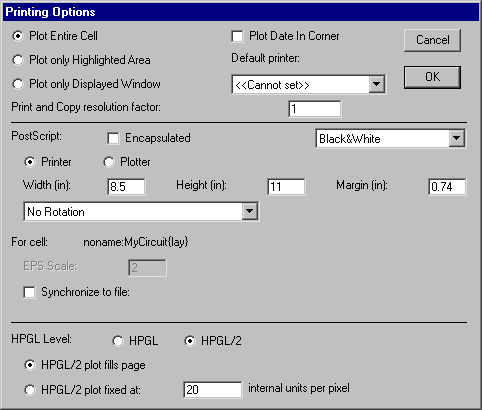Chapter 4: THE DISPLAY
 |
4-9: Hardcopy |
 |
To make a paper copy of the contents of the current window,
use the Print... command of the File menu.
On UNIX, this command produces a temporary PostScript file,
which is then spooled to the printer.
On the Macintosh and Windows,
an image of the selected circuitry can be obtained with the Copy command of the Edit menu.
This command copies the highlighted circuitry to the clipboard,
which can then be pasted into most drawing applications and word processors.
On Windows, the resolution of printing and copying can be controlled by setting the "Print and Copy resolution factor"
in the Print Options... dialog shown below.
Changing this factor from 1 to 2 causes twice the detail in each axis, and an image that is 4 times larger.
As an alternative to printing, you can request PostScript or HPGL files.
These files describe the circuitry graphically, and can be printed or inserted in other documents.
To get PostScript,
use the PostScript subcommand of the Export command of the File menu.
To get HPGL, use the HPGL subcommand.
|
The Print Options... command of the File menu provides a number of options for generating print files.
The default is to include the entire cell,
but you can choose to print only what is highlighted or only what is displayed by selecting the appropriate buttons.
Note that when printing the highlighted area,
a precise selection can be made with the
rectangle select button.
For both PostScript and Macintosh printing,
the "Plot Date In Corner" option causes additional information to appear in the corner of the plot.
On UNIX systems, you can choose the printer to use.
| 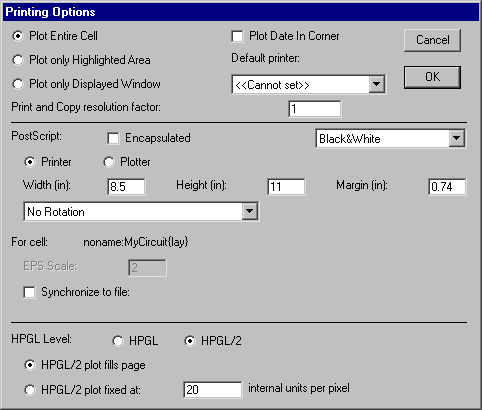 |
There are many PostScript options.
-
The "Encapsulated" checkbox causes the PostScript output to be insertable in other documents.
For encapsulated PostScript, it is also possible to specify, for each cell, a scale to use.
-
There are four color choices: "Black&White",
which uses stipple patterns for the layers;
"Color" which uses solid colors,
but does not handle overlap (because PostScript does not handle transparency);
"Color Stippled" which uses color stipple patterns for better overlap;
and "Color Merged" which precomputes the layer overlap to produce a better-looking plot, but takes more time.
-
You can specify the size of the page
(choose "Printer" for devices that print onto single pieces of paper,
and "Plotter" for devices that print onto continuous rolls of paper).
The "Margin" field is the amount of white space to leave on the sides.
All distances in the "Height", "Width", and "Margin" fields are in inches.
-
You can choose to rotate the image by 90 degrees so that it fits better on the page.
The default is "No Rotation", but the popup can switch to "Rotate plot 90 degrees" or
"Auto-rotate plot to fit".
-
You can request that PostScript files be synchronized with the current cell.
Checking the "Synchronize to file" checkbox prompts you for a file name,
which is stored with the current cell.
Whenever you write any PostScript,
Electric checks all synchronized cells to see if they are newer than their associated disk file.
If they are newer, the files are regenerated.
Thus, you can specify PostScript files for many different cells in a library,
and when PostScript is generated, all of the files will be properly updated to reflect the state of the design.
For HPGL, you can choose the version that you want to generate
(HPGL or HPGL/2).
If you choose HPGL/2, you can specify the scale of the plot.