8-7: The Arc Cells |
8-7: The Arc Cells |
Arcs are the wires in a technology, and they are constructed from pieces of geometry on the layers.
To edit an existing arc, use the Edit Primitive Arc... command of the Technology menu, and to create a new arc use the New Primitive Arc... subcommand of the New Primitive command. Once an arc is being edited, the next one in sequence can be edited with the Edit Next Primitive command. The current arc can be deleted with Delete this Primitive. Also, you can rename an arc with the Edit Cell... command of the Cells menu, but remember to use the name "arc-" in front (i.e. the old name is "arc-polysilicon" and the new name is "arc-gate"). Finally, you can rearrange the order in which the arcs will be listed by using the Reorder Primitive Arcs subcommand of the Reorder Primitives command.
| Arc cells show a sample arc on the left and a few pieces of textual information on the right. The textual information can be updated by highlighting them and using the technology edit button. | 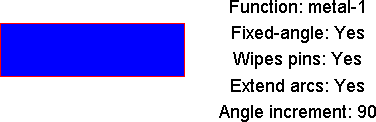 |
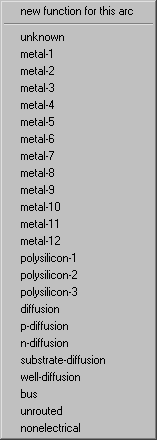 | The "Function" entry describes the arc's function, which is a different set than the layer functions. As with layer functions, the arc functions should be carefully considered. A well arc that contains a well layer and does not contain device diffusion (i.e. opposite doping to the well) must not be defined as "diffusion"; it must be defined as "well-diffusion". This prevents the SPICE extractor from incorrectly adding any p or n doped area found in the well arc to the source or drain area of a transistor on the same network. This does not mean that a device arc cannot contain a well layer. Device arcs will be declared as "p-diffusion" or "n-diffusion", and their well layer will be handled correctly; the arc connectivity is really defined by the device diffusion layer. For example, a p-device arc will have an N-well, or N substrate under it, and a p-type diffusion will end up as part of the drain or source of the P transistor to which it is connected. |
The "Fixed-angle" entry lets you choose whether or not default arcs of this type are drawn at fixed angles (the particular fixed angle is specified by the "Angle increment" field below). In many layout technologies, the correct state is "yes".
The "Wipes pins" entry lets you choose whether or not these arcs completely erase connecting pins (the sensible state is "yes" because pins are drawn in the same layer and would not be visible anyway).
The "Extend arcs" entry lets you choose whether or not these arcs extend beyond their endpoints by half of their width (the typical state is "yes").
The "Angle increment" entry is the preferred angle granularity of this type of arc (the typical state is "90" which requests Manhattan arcs).
In addition to the above information, the arc must also be described with pieces of geometry on the various layers. Thus, a prototypical arc must be drawn in this cell. The length of the arc is not important, but the smaller dimension is presumed to be the width and defines the default for this arc type.
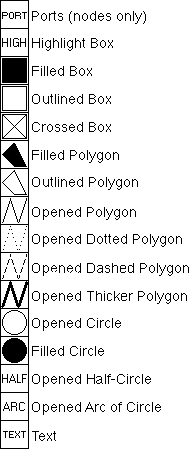 |
Use the entries from the component menu on the left to create new layers.
The typical layer in an IC technology is a Filled box (third from the top).
After the geometry is created, it can be moved and resized with standard Electric commands. Remember to keep all arc geometry separate from the information messages in the cell so that the technology editor can distinguish them. Once a piece of geometry is created, its layer can be set by highlighting it and using the technology edit button. A menu is then presented with possible layers (ignore the last entry, "SET-MINIMUM-SIZE", which is used only for nodes). |
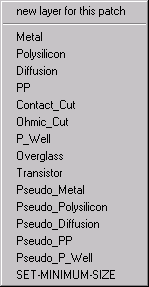 |
Besides geometric layers, the graphical arc description must have a highlight layer to show where the arc will be outlined when used in a circuit. Although the highlighting is typically drawn around the outside of all geometry, implant layers may extend beyond the highlight (see the CMOS diffusion arcs for an example of this). Select the "HIGH" entry in the component menu to create this special type of layer.
After geometry has been created, there may be some confusion as to what is there. To find out, use the Identify Primitive Layers command, which temporarily labels each piece of geometry in the arc cell.
| Previous | Table of Contents | Next |