3-5: Moving Up and Down the Hierarchy |
3-5: Moving Up and Down the Hierarchy |
To edit a cell instance, use the Down Hierarchy command of the Cells menu. This command will descend into the definition of the currently selected cell instance. The contents will appear at the same size and location as the instance, and you will now be able to edit the contents.
If the instance is rotated or mirrored, going Down Hierarchy will show it in its original, untransformed orientation. The command Down Hierarchy in Place does not have this limitation: if an instance is rotated or mirrored, this command allows you to edit the cell in that orientation. Also, the Down Hierarchy in Place command shows the upper level of hierarchy that surrounds the instance (although it is shaded because you cannot edit it). In the figure below, the left side is the upper-level of hierarchy, with an instance shown. The right side is the result of Down Hierarchy in Place, showing the upper level shaded.
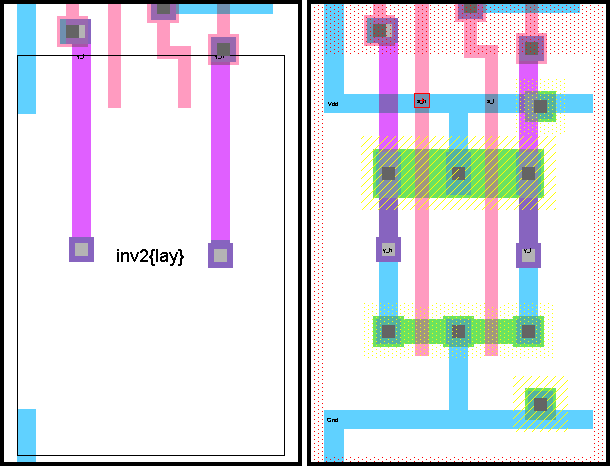
If an icon is selected, the Down Hierarchy will take you to the associated schematic. If the icon that is selected is already in its own schematic (you can place an icon inside its own schematic for documentation purposes), then the Down Hierarchy command takes you to the actual icon so that you can edit it.
The Up Hierarchy command pops you to the next higher cell in the hierarchy. If there was an associated Down Hierarchy command, then this returns you to the place where you started, up the hierarchy. If the Down Hierarchy command was not used, Electric attempts to figure out the next higher cell in the hierarchy, switching icons for schematics where appropriate. If there are multiple possibilities (because the current cell is used in many locations) then you will be prompted for a specific location.
When going down or up the hierarchy, if an export or port is selected, then the equivalent port or export is shown after the level of hierarchy has changed.
| Previous | Table of Contents | Next |