7-4-1: Introduction to MOS Technologies |
7-4-1: Introduction to MOS Technologies |
There is one nMOS technology: "nmos" (the specifications used in the Mead and Conway textbook).
There are a few CMOS technologies available. The most basic is "cmos", which uses an idealized set of design-rules from a paper by Griswold. The most popular CMOS technology is "mocmos" (MOSIS design rules) which has two layers of polysilicon and up to 6 layers of metal with standard, submicron, or deep rules (this is described more fully in the next Section). There is even "rcmos", which uses round geometry!
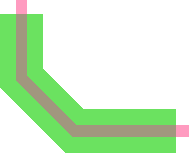 | Each MOS technology has two transistors (enhancement and depletion in nMOS technologies, n and p in CMOS). These nodes can have serpentine paths by highlighting them and using "Outline Edit" mode (see Section 6-10-1). |
| The contact nodes in the MOS technologies automatically increase the number of cut layers when the contact grows in size. For very large contacts, however, the display of these cuts can waste time. Therefore, when very large contacts are displayed at small scale, the interior cuts may not be drawn (as shown on the right). | 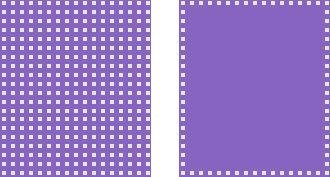 |
Be assured, however, that the cuts are actually there, and will appear in all appropriate output.
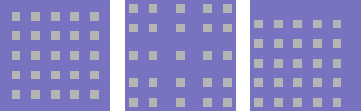 | Contact nodes also have the ability to place the cuts according to different rules. The default (shown on the left) is to pack them as closely as possible in the center of the contact. |
Using the Object Properties... command (in menu Edit / Properties) you can change the "Cut Placement" to "At node edges" (the middle example) or "In node corner" (the rightmost example).
Although individual MOS nodes and arcs have the proper amount of implant around them, a collection of such objects may result in an irregular implant boundary. To clean this up, you can place pure-layer nodes of implant that neatly cover the implant area. Also, you can do this automatically with the Coverage Implants Generator command (in menu Tools / Generation, see Section 9-8-2).
| Previous | Table of Contents | Next |