4-5-1: The Component Menu |
4-5-1: The Component Menu |
|
The component menu shows the nodes and arcs of the current technology.
The popup menu at the top lets you change the current technology and see its nodes and arcs.
In the component menu, nodes have a blue outline and arcs have a red outline. To place a node in the current cell, click on its entry and then click again in the cell to place the node. If you type "," or "." before clicking to place the node, then the rotation of the placed node changes. To select a default arc for wiring, click on its entry (note that the default arc has a heavier red outline). Some node entries in the component menu have multiple nodes in them, as indicated by a black arrow in the lower-right corner. Clicking on the arrow shows a menu of possible nodes to create. Once selected, that node becomes the default for the menu entry. Special component menu entries with text in them are provided for special functions:
| 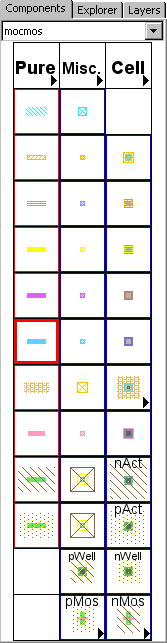 |
The layout of the component menu is controlled by the Component Menu Preferences (in menu File / Preferences..., "Display" section, "Component Menu" tab). The menu is shown on the left, and the possible entries (Nodes, Arcs, Cells, and Special entries) are on the right. To change a menu entry, select it (the selected entry is highlighted in green), and choose either "Remove" to clear that entry, or "<< Add" to change the entry. Adding multiple nodes to a menu entry allows that entry to have a popup menu to select among the nodes.
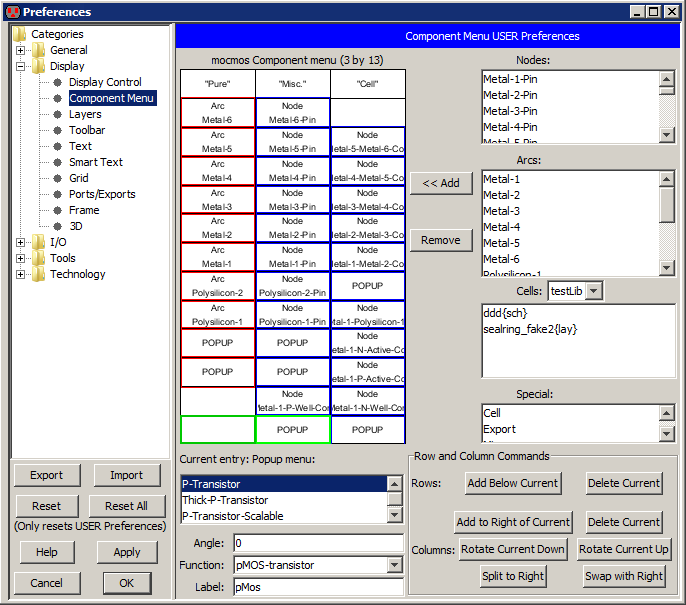
The structure of the menu can be altered with the buttons in the lower-right. The "Rows" section lets you "Add Below Current" to insert a new row of menu entries underneath the currently selected entry, or "Delete Current" to delete the row in which the currently selected entry resides. The "Columns" section lets you add and delete columns ("Add to Right of Current" and "Delete Current"). It also lets you shift items in a column up or down ("Rotate Current Up" and "Rotate Current Down"). You can split a column in half, reducing a tall column into two shorter ones ("Split to Right") and you can swap two columns with each other ("Swap with Right").
When a menu entry with a node is selected, the fields in the lower-left let you add information to that node.
| Previous | Table of Contents | Next |