1-10-2: IC Layout Tutorial: Create a Node |
1-10-2: IC Layout Tutorial: Create a Node |
|
In this example, the top node is called Metal-1-Polysilicon-1-Con (a contact between metal layer 1 and polysilicon layer 1, found in the fifth entry from the bottom in the right column of the component menu). The node on the bottom is called N-Transistor (lower-right entry of the component menu). Both of these nodes are from the MOSIS CMOS technology (which is listed as "mocmos" in the status area). | 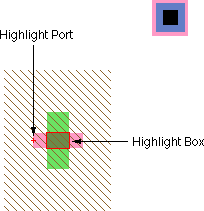 |
| Previous | Table of Contents | Next |